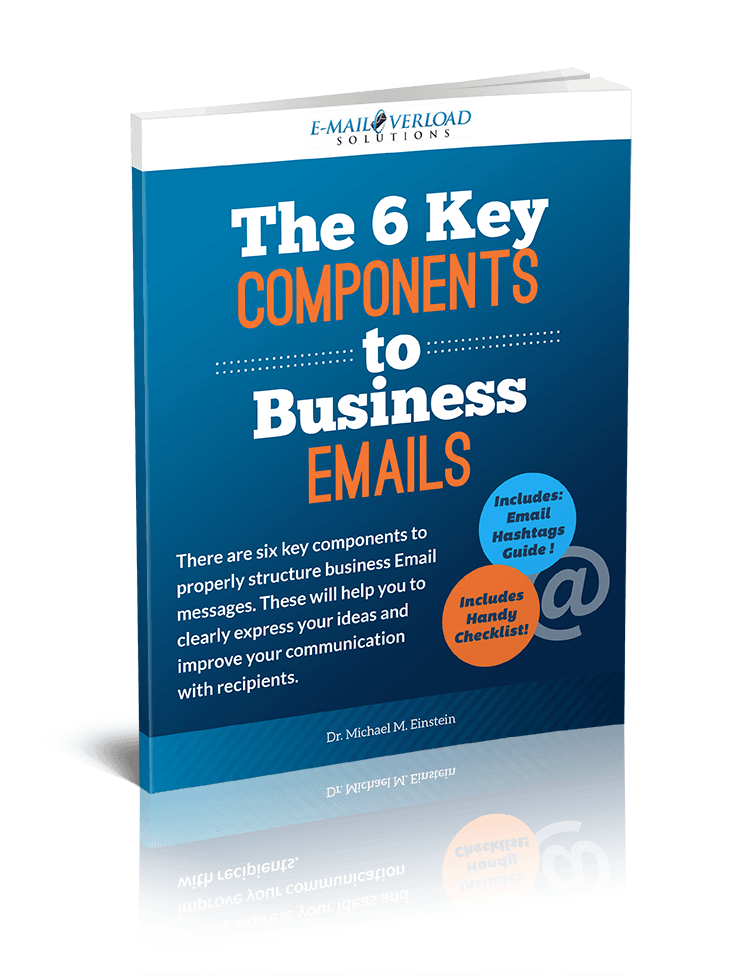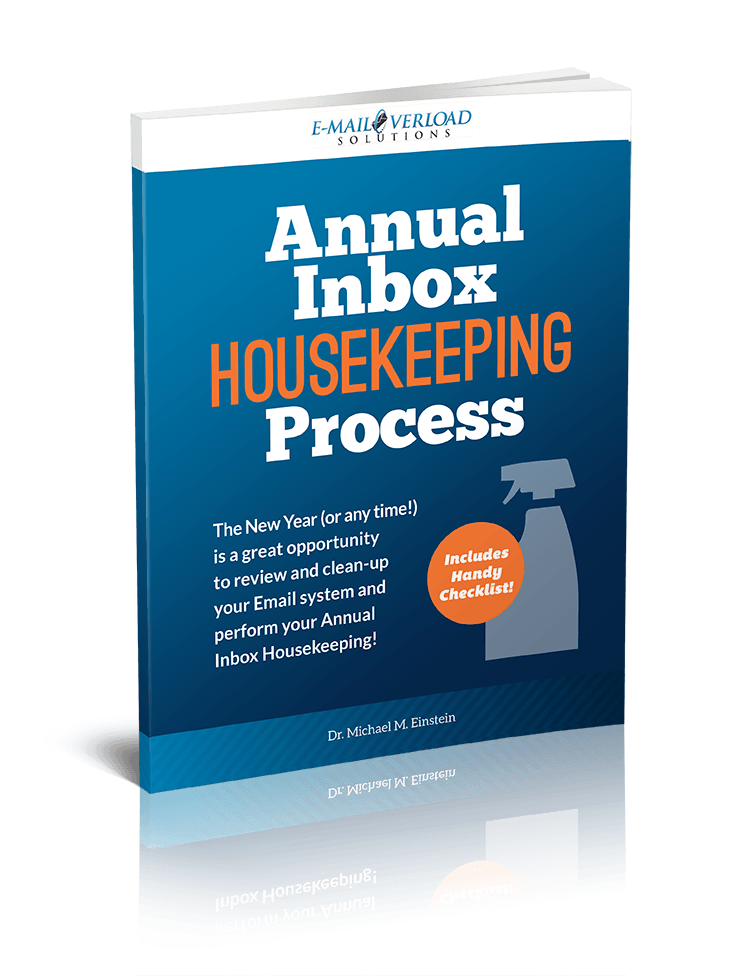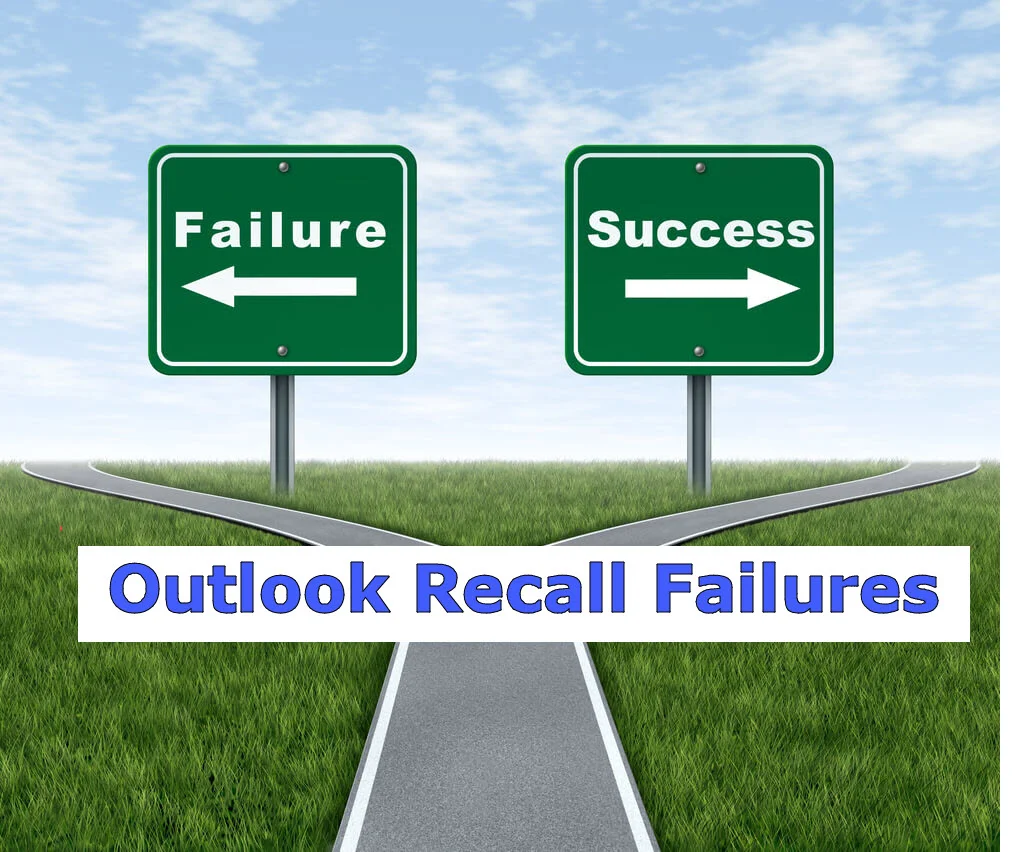Use Outlook Move Conversation to Automatically Move an Email Thread
/The Outlook Move Conversation feature allows you to save important Email Conversations, but remove them from clogging-up your Inbox.
In a prior post, I discussed the Microsoft Outlook Ignore Conversation feature, which allows you to automatically ignore all current (and future) messages that are part of single Email conversation (or thread).
However, this feature works by automatically moving a conversation to your Deleted Items folder, which means that you will lose all Emails associated with this conversation.
“But sometimes, you may not want to delete the entire conversation, just move it out of your Inbox!”
Maybe it is a message thread you want to review later. Or something you need to retain for future reference.
Luckily, there is a simple way to do this in Microsoft Outlook with the "Move Conversation" feature:
Select the message in the conversation.
Select the “Move” button.
Select “Always move messages in this conversation”.
Select the folder into which you want to move the conversation.
Now, all messages in the conversation will move to the folder you selected!
Presto-Simple!
If you ever want to stop moving messages in the conversation:
Select a message in the conversation.
Select “Move”.
Select “Disable Always Move Conversation”.